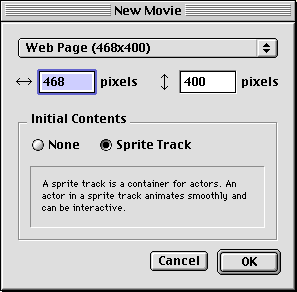
New Movie dialog box
Creates a new Electrifier movie. When the movie is created, you can specify the dimensions of the movie and choose whether to create a sprite track
Sprite tracks are a way to enhance the playback of animation, effects, and text. Actors in a sprite track can use interactivity and will animate more smoothly. It is still possible to animate actors if you don't use a sprite track, but the animation performance will not be as good.
Video actors don't play back as smoothly inside a sprite track, so you may not want to use a sprite track if smooth video is your main objective.
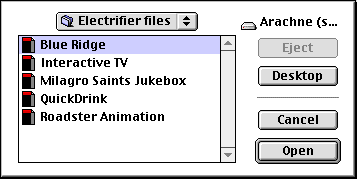
Open dialog box
Opens an existing Electrifier movie so you can make changes or exchange actors with another file.
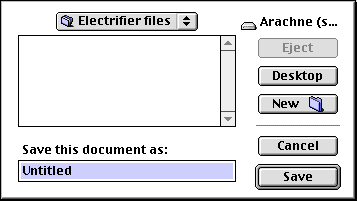
Save dialog box
Saves the current movie under a new name.
Electrifier movies can be exported in QuickTime 3, QuickTime 2.x (bitmap) or Animated GIF formats, or in any other export format supported by QuickTime.
- QuickTime 3.0
-
Creates a QuickTime 3 movie for compact and high-quality playback on any computer with QuickTime 3. QuickTime 3 movies support all of the advanced compressors, media types, interactivity options, and special effects available in Electrifier Pro, for the ultimate multimedia experience.
- QuickTime 2.x
-
Creates a standard QuickTime bitmap movie that is viewable by anyone with QuickTime. Bitmap movies are much larger than vector movies, but they are more widely viewable. Transitions and Effects created in Electrifier will be applied before the export takes place, so that the movie will display the appropriate end result.
Exported QuickTime movies can be saved using any of the standard graphics or audio compression formats supported by QuickTime; however, some advanced compressors may not be playable with older versions of QuickTime (for example, Sorensen Video, QDesign Music Codec, and Qualcomm PureVoice were all introduced with QuickTime 3).
QuickTime 2.x movies allow you to specify the exact frame rate of your movie for output to rate-dependent media such as videotape or film.
- For more information
- For a description of the QuickTime 2.x audio and video compression options, see the Video Settings Dialog and Sound Settings Dialog sections of the Compressing Video and Audio appendix
- Animated GIF (visual)
-
Creates an animated GIF file for viewing on the Web. Animated GIFs can be viewed on nearly all browsers without requiring any additional plug-ins; however, they are much larger than QuickTime 3 files, and they can only include still graphics and animations/video, so some actors will be converted or modified as a part of the export.
Electrifier's animated GIF export has been carefully tuned to allow the GIF to mirror the Electrifier animation as closely as possible. VR and 3D actors will be converted to images before exporting, and the soundtrack will be exported as a separate WAVE file, which can be included on a web page along with the animated GIF.
Palette: Chooses the palette to use for the animated GIF file.
Standard (6x6x6): A set of 216 colors which will display identically on all platforms. Since Electrifier Pro creates movies with millions of colors, an animated GIF with the standard palette may not match the colors in Electrifier unless color simulation is turned on (which will increase file size).
Number of colors: Sets the number of colors to include in your palette. The GIF format supports up to 256 colors, but you can choose to use a simpler palette if your movie only uses a small number of solid colors.
Grayscale: A set of 256 smoothly varying shades of gray. Using the grayscale palette will produce the smoothest images, but color contrasts will be lost.
Optimized:A set of the most commonly used colors in your image. An optimized palette will generally produce the smoothest color images, and the smallest files, but not all users will see identical colors.
Remove unused colors: Creates a color palette that only includes the colors used in the image, which may decrease the size of the GIF file.
Transparent: Creates a file where those pixels which are in the background color will not be drawn, allowing non-rectangular images to blend more seamlessly into a web page. If you are creating transparent GIFs, we recommend that you either use an optimized palette or turn color simulation off.
Include preview (interlacing): Stores the image so that a web browser can draw a rough image first, and refine the resolution as the file downloads. Previews are not generally appropriate for animations.
Color simulation (dithering): Approximates the colors in your Electrifier movie by patterns of dots in related colors. This makes continuous-tone shapes such as gradients draw more smoothly, but it may also increase the size of your GIF file. Since images with non-standard palettes may have their colors simulated again by the web browser, color simulation is only recommended for use with the standard palette.
- Wave (audio)
- Creates a Wave file from the audio portion of the movie, for listening on the Web. Wave files can be played on nearly all browsers without requiring any additional plug-ins; however, they are much larger than QuickTime-compressed sounds, so they are only recommended for users who don't have QuickTime.
The export options for Wave files are the same as the audio options for a QuickTime 2.x movie, except that the Wave format does not support compression, so the only available compressor is None.
- For more information
- For a description of the Wave sound settings, see the Sound Settings dialog section of the Compressing Video and Audio appendix
- Other formats
-
- BMP
- Creates a still image of the Electrifier movie for viewing on Windows machines.
- DV Stream
- Creates a digital video stream for use with digital video cameras or DVD-ROM. DV Streams have very high quality and smooth playback, but they are not compressed, and so can be very large in file size.
DV Streams can be saved in either NTSC (US) or PAL (European) video formats.
- Picture
- Creates a still image of the Electrifier movie for viewing on Macintoshes. PICT files can be compressed using any of the standard QuickTime graphics compressors, though not all choices are appropriate for still images. For more information about graphics compression, see the Supported Compressors appendix.
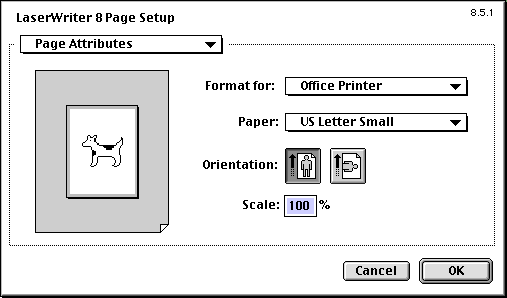
Page Setup dialog box
Formats the current movie for printing. Options include the size of the page, the orientation of the printed document on page (landscape or portrait), and printer-specific quality settings.

Print dialog box
Prints the preview view of the current movie. Options include the size of the page, the orientation of the printed document on page (landscape or portrait), and printer-specific quality settings.